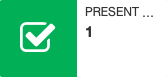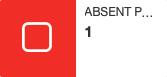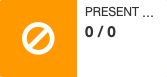Participants
The participants can be confirm in different ways.
- With the scanner (with german license)
Scan the barcode on the license. - Trough "Registration desk"
In the menu on the left side is the "Registration desk"
Here all participants of the tournament can be seen. - Trough "Participants"
For each competition is a button "Participants"
Here it is possible to edit the participants.
To confirm an athlete click ![]() . If the athlete is confirmed it looks like
. If the athlete is confirmed it looks like ![]() . To redo click on it again.
. To redo click on it again.
In "Participants" there are more options
Overview of the participants in the competition (Waiting is only relevant if there eis a quota)
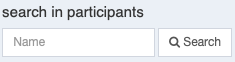 Search in participants e.g. if one has to be removed
Search in participants e.g. if one has to be removed
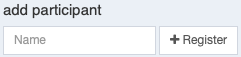 If an athlete has to be registered the day of competition fill in the name click on "Register" and select
If an athlete has to be registered the day of competition fill in the name click on "Register" and select
![]() If a ranking was added/altered after uploading the participants, please click here to reload the seeding.
If a ranking was added/altered after uploading the participants, please click here to reload the seeding.
![]() Confirmed every patricians in this competition.
Confirmed every patricians in this competition.
![]() Removes all not confirmed participants, can be used after the scratch time.
Removes all not confirmed participants, can be used after the scratch time.
![]() Every coach warning has to be entered. It will be printed automatically on the scoresheets.
Every coach warning has to be entered. It will be printed automatically on the scoresheets.
![]() Only necessary if using the FMA-21 scoring machines. For FIE Tournaments: The Picture ZIP is available on the FIE
Only necessary if using the FMA-21 scoring machines. For FIE Tournaments: The Picture ZIP is available on the FIE
![]() Only needed when working with two servers.
Only needed when working with two servers.
![]() If there is a mistake, e.g. in the name/ handness, change it here. Please send the mistake to
If there is a mistake, e.g. in the name/ handness, change it here. Please send the mistake to
s.lange@ophardt-team.org. We will change it in the data base.
![]() Palmares: Enter the pal mares for the final presentation. They can be shown though in-Venue-Displays.
Palmares: Enter the pal mares for the final presentation. They can be shown though in-Venue-Displays.
![]() Enter the coaches for the finalists, then you can printout a coach diploma.
Enter the coaches for the finalists, then you can printout a coach diploma.
![]() Enter each medical break. They will be printed automatically on the scoresheets.
Enter each medical break. They will be printed automatically on the scoresheets.
![]() Upload an image for the participant. (Only necessary with FMA-21 scoring machines)
Upload an image for the participant. (Only necessary with FMA-21 scoring machines)
![]() If wanted the payment of entry fee can be managed in Ophardt Online.
If wanted the payment of entry fee can be managed in Ophardt Online.
![]() When the buttons is red it is not paid yet, if it is green, it is.
When the buttons is red it is not paid yet, if it is green, it is.
![]() Print out a receipt for the fencer. It is posible to print out all receipts at once. Go to Reports for further information
Print out a receipt for the fencer. It is posible to print out all receipts at once. Go to Reports for further information