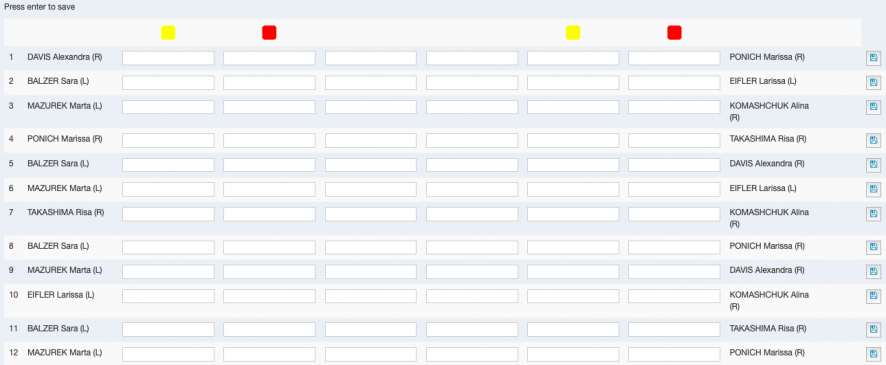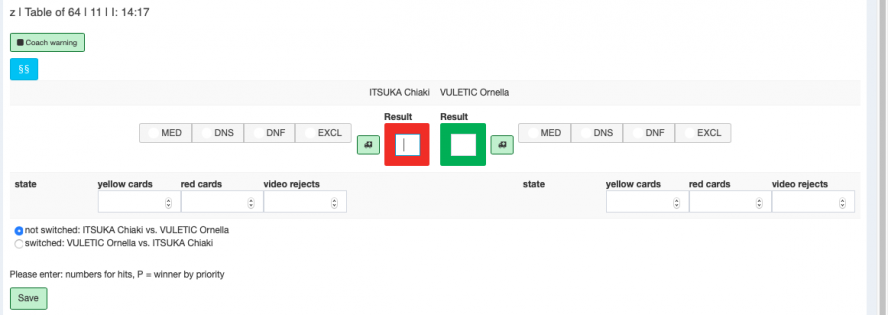Touch Fencing:Manual/Enter results: Unterschied zwischen den Versionen
| Zeile 7: | Zeile 7: | ||
When scanning pools or selecting [[Datei:Enter_results.png]] this shows up. | When scanning pools or selecting [[Datei:Enter_results.png]] this shows up. | ||
| − | [[Datei:Pool_overview_Result.png| | + | [[Datei:Pool_overview_Result.png|889x297px]]<br />Enter the results at the right sight. <br />V= Winner, P= Winner by priority, - = one field back, numbers for hits<br />When everything is entered press save. Then the overview will open again, check again and if everything is correct press "Mark result as checked".<br /><br /> |
DNS= Did not start, the fencer did not show at his piste.<br />DNS MED= The fencer did not start because of a medical reason.<br />DNF= Did not finish, the fencer did not finish his bout/pool for a not medical related reason.<br />DNF MED= The fencer did not finish because of a medical reason.<br />EXCL= exclusion because of black card<br />break= the fencer had a medical break, always enter the medical breaks they will be printed on the score sheets automatically. | DNS= Did not start, the fencer did not show at his piste.<br />DNS MED= The fencer did not start because of a medical reason.<br />DNF= Did not finish, the fencer did not finish his bout/pool for a not medical related reason.<br />DNF MED= The fencer did not finish because of a medical reason.<br />EXCL= exclusion because of black card<br />break= the fencer had a medical break, always enter the medical breaks they will be printed on the score sheets automatically. | ||
Aktuelle Version vom 3. September 2019, 11:03 Uhr
You can enter result in two different ways.
- Using the scanner
Select "scanner", make sure that the textfield is selected. Scan the barcode of the score sheet or enter the number beneath it. - With "Enter result"
Select the button "Enter results" for pools or "Result per match" for direct elimination on Dashboard.
When scanning pools or selecting ![]() this shows up.
this shows up.
889x297px
Enter the results at the right sight.
V= Winner, P= Winner by priority, - = one field back, numbers for hits
When everything is entered press save. Then the overview will open again, check again and if everything is correct press "Mark result as checked".
DNS= Did not start, the fencer did not show at his piste.
DNS MED= The fencer did not start because of a medical reason.
DNF= Did not finish, the fencer did not finish his bout/pool for a not medical related reason.
DNF MED= The fencer did not finish because of a medical reason.
EXCL= exclusion because of black card
break= the fencer had a medical break, always enter the medical breaks they will be printed on the score sheets automatically.
This is the same order as on the score sheet.
Enter the results press enter or click the button on the right to safe the match.
Use this with marathon pools.
When scanning direct elimination bouts or ![]() this shows up:
this shows up:
Enter the result and press enter.
MED= Did not finish because of medical reason
DNS= Did not start
DNF= Did not finish
EXCL= exclusion because of black card![]() = medical because of injury
= medical because of injury