Touch Fencing:Manual/In-Venue-Display: Unterschied zwischen den Versionen
| Zeile 15: | Zeile 15: | ||
When creating a new display or editing one the settings will show up.<br />[[Datei:In-Venue-Display_edit.png|890x418px]] | When creating a new display or editing one the settings will show up.<br />[[Datei:In-Venue-Display_edit.png|890x418px]] | ||
| − | Format: We advise to use the automatic mode, with this setting the display switches automatically to the newest information.<br />Switch in (seconds): the time in which the display switches the pages. We advise to use something between 8-10 seconds.<br />Competiton: Tick the box of the competition needed, it is possible to have more competitions on the display.<br />Settings: <br />Pistes: Only necessary if the display should show the information from one piste. With a "-" in front of the number the display will be inverted.<br />Description: Here it is possible to enter a description. E.g. the area where the display is placed (foyer, back corner,..) | + | Format: We advise to use the automatic mode, with this setting the display switches automatically to the newest information.<br />Switch in (seconds): the time in which the display switches the pages. We advise to use something between 8-10 seconds.<br />Competiton: Tick the box of the competition needed, it is possible to have more competitions on the display.<br />Settings: |
| + | |||
| + | {| class="contenttable sortable" style="width: 818px; height: 150px;" | ||
| + | |- style="height: 22px;" | ||
| + | ! style="width: 360.421875px; height: 22px;"|Description | ||
| + | ! style="width: 406.59375px; height: 22px;"|Command | ||
| + | |- style="height: 22px;" | ||
| + | | style="width: 376.421875px; height: 22px;"|Only one quarter on the display | ||
| + | | style="width: 422.59375px; height: 22px;"|Quarter=1(or 2,3,4, depending on which quarter should show) | ||
| + | |- style="height: 22px;" | ||
| + | | style="width: 376.421875px; height: 22px;"|A certain number of bouts will show | ||
| + | | style="width: 422.59375px; height: 22px;"|Size=4 (for example) | ||
| + | |} | ||
| + | <br />Pistes: Only necessary if the display should show the information from one piste. With a "-" in front of the number the display will be inverted.<br />Description: Here it is possible to enter a description. E.g. the area where the display is placed (foyer, back corner,..) | ||
[[Datei:In-Venue-Display_Colours.png|188x25px]]<br />This are the different color options for the background of the monitor, select the color and the display opens. | [[Datei:In-Venue-Display_Colours.png|188x25px]]<br />This are the different color options for the background of the monitor, select the color and the display opens. | ||
Version vom 3. September 2019, 13:52 Uhr
The In-Venue-Displays are the displays in the competition area, on which the information regarding the competitions are shown.
It is possible to configure them via In-Venue-Display (Show) on the menu bar.
This is the overview.
To create a display new select "create new".
To show the palmares of the fencers of a tableau select "Palmares" and then the tableau. You have to enter the palmares beforehand.
Regie
Template![]()
Edit: Edit the settings.
Delete: Delete the display
When creating a new display or editing one the settings will show up.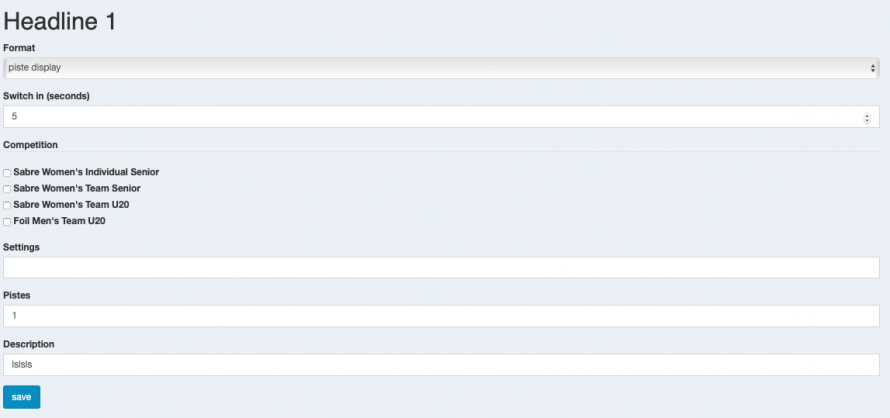
Format: We advise to use the automatic mode, with this setting the display switches automatically to the newest information.
Switch in (seconds): the time in which the display switches the pages. We advise to use something between 8-10 seconds.
Competiton: Tick the box of the competition needed, it is possible to have more competitions on the display.
Settings:
| Description | Command |
|---|---|
| Only one quarter on the display | Quarter=1(or 2,3,4, depending on which quarter should show) |
| A certain number of bouts will show | Size=4 (for example) |
Pistes: Only necessary if the display should show the information from one piste. With a "-" in front of the number the display will be inverted.
Description: Here it is possible to enter a description. E.g. the area where the display is placed (foyer, back corner,..)
![]()
This are the different color options for the background of the monitor, select the color and the display opens.
