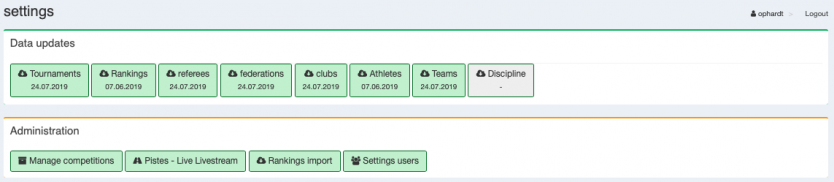Touch Fencing:Manual/Settings: Unterschied zwischen den Versionen
| (5 dazwischenliegende Versionen von einem anderen Benutzer werden nicht angezeigt) | |||
| Zeile 1: | Zeile 1: | ||
| − | Settings | + | Select "Settings" in the menu. |
| − | [[Datei: | + | [[Datei:Settings.png|alt=settings|834x210px]] |
| − | + | ||
| − | # | + | # Data Updates<br />Update the data sets before each tournament. It may take a while depending on the intervals of the updates and the internet connection.<br />This is necessary because Ophardt Touch works with your local database, not within the internet, and the data sets change often, especially "Athletes" and "Rankings".<br />Without updating "Tournaments", the booked tournamets will not show and the rankings added in Ophardt Online will not update.<br /><br /> |
| − | |||
| − | |||
| − | |||
| − | |||
# [[Settings/Manage Piste - Live Stream|Manage Piste - Live Stream]] | # [[Settings/Manage Piste - Live Stream|Manage Piste - Live Stream]] | ||
| − | # [[ | + | # Rankings import<br />If the rankings are false, it is possible to upload a json file. <br />The json file can be downloaded in Ophardt Online. Here the link to the manual: [[Online:Administration/Rankings|Rankings]].<br />To upload the file push [[Datei:Choose_File.png|61x25px]] and select the file. |
| − | # | + | # Settings users<br />Here it is possible to add and edit users and give them different rights within your software version.<br />To do that click the green "+" at the top. Then enter the name and password. It is necessary to enter an email address.<br />Then select the rights needed and push "save".<br /><span style="color: #ff0000;">Be aware, if you forget the passwords and can not log in, you need to download the database of your software again and all settings will be gone.</span> |
Aktuelle Version vom 9. November 2019, 23:52 Uhr
Select "Settings" in the menu.
- Data Updates
Update the data sets before each tournament. It may take a while depending on the intervals of the updates and the internet connection.
This is necessary because Ophardt Touch works with your local database, not within the internet, and the data sets change often, especially "Athletes" and "Rankings".
Without updating "Tournaments", the booked tournamets will not show and the rankings added in Ophardt Online will not update. - Manage Piste - Live Stream
- Rankings import
If the rankings are false, it is possible to upload a json file.
The json file can be downloaded in Ophardt Online. Here the link to the manual: Rankings.
To upload the file push and select the file.
and select the file. - Settings users
Here it is possible to add and edit users and give them different rights within your software version.
To do that click the green "+" at the top. Then enter the name and password. It is necessary to enter an email address.
Then select the rights needed and push "save".
Be aware, if you forget the passwords and can not log in, you need to download the database of your software again and all settings will be gone.