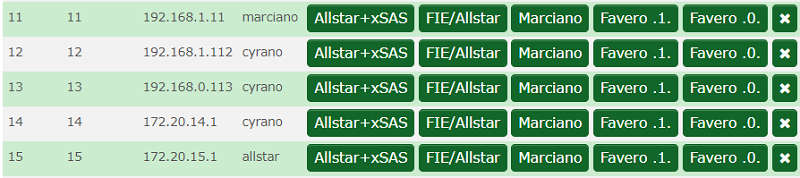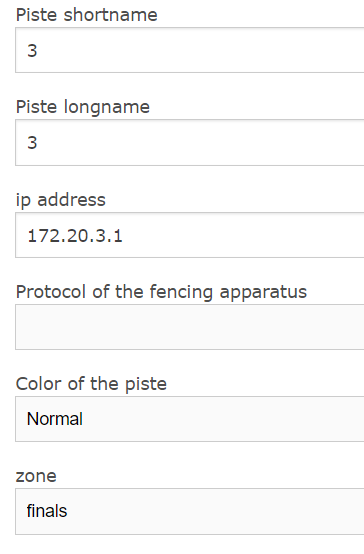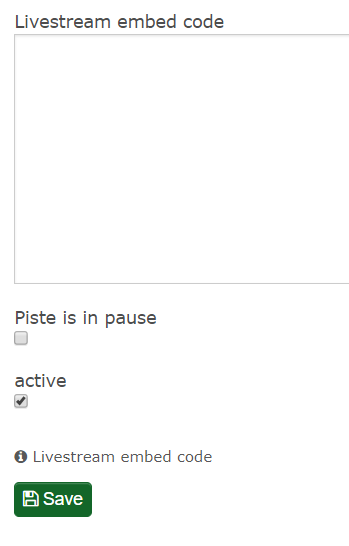Settings/Manage Piste - Live Stream: Unterschied zwischen den Versionen
| Zeile 18: | Zeile 18: | ||
You may handle here [[Datei:Screenshot_(339)_3.png]] the setup of piste numbers and colors , add links for Live Stream, add information to be displayed at www.fencingworldwide.com. | You may handle here [[Datei:Screenshot_(339)_3.png]] the setup of piste numbers and colors , add links for Live Stream, add information to be displayed at www.fencingworldwide.com. | ||
| − | [[Datei:Screenshot_(337).png]] | + | [[Datei:Screenshot_(337).png]] [[Datei:Screenshot_(338).png]] |
Version vom 23. Februar 2018, 23:11 Uhr
Manage piste offers you an easy way to handle the setup of IP adress and to activate additional pistes. The installation include 64 pistes. The piste numbers 1-12 are active. The piste numbers 60-64 are prepared as final and colored pistes.
You may delete pistes while selecting the bin ![]() , but please be aware that you can not add them later again.
, but please be aware that you can not add them later again.
Select ![]() to de activate and
to de activate and ![]() to activate pistes.
to activate pistes.
Please select edit ![]() to add details like colors, Live Stream links and important information to be displayed at www.fencingworldwide.com.
to add details like colors, Live Stream links and important information to be displayed at www.fencingworldwide.com.
Setup of pistes for Live scoring:
For the Live scoring please select the relevant scoring machine and take care that the IP adress is correct. Under edit you may change the IP adress to a different range if necessary. Please find here some examples. While selecting ![]() the IP adress will be canceled.
the IP adress will be canceled.
You may handle here ![]() the setup of piste numbers and colors , add links for Live Stream, add information to be displayed at www.fencingworldwide.com.
the setup of piste numbers and colors , add links for Live Stream, add information to be displayed at www.fencingworldwide.com.