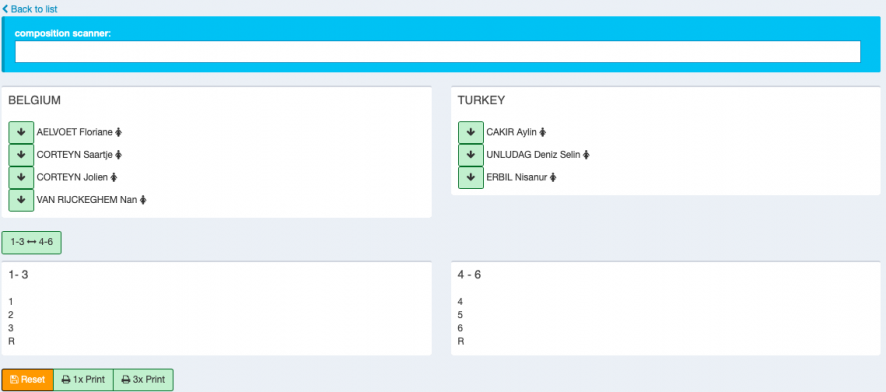Touch Fencing:Manual/Team competitions: Unterschied zwischen den Versionen
| (3 dazwischenliegende Versionen von 2 Benutzern werden nicht angezeigt) | |||
| Zeile 15: | Zeile 15: | ||
Enter results | Enter results | ||
: Enter them while using the scanner or via "Result per match"<br />[[Datei:Enter_team_1.png|855x259px]]<br />[[Datei:Enter_team_2.png|859x260px]]<br />Enter the results per match.<br />If a fencer was switched select [[Datei:Switch.png]].<br />Select "Save". | : Enter them while using the scanner or via "Result per match"<br />[[Datei:Enter_team_1.png|855x259px]]<br />[[Datei:Enter_team_2.png|859x260px]]<br />Enter the results per match.<br />If a fencer was switched select [[Datei:Switch.png]].<br />Select "Save". | ||
| + | : Other team options, please be aware to run a test competitions before using it in a real tournament. | ||
| + | : You may also handle teams by two or also 6 athletes. <br />Please select "Format", then "Edit comeptition default values" and change the number of maximum hits, bouts, minimum and maximum of team members. You can also decide if you like to fence relay or by pairs. | ||
| + | : This is relevant for him and her tournaments for example. | ||
Aktuelle Version vom 20. August 2019, 13:55 Uhr
There are extra steps only needed for team competitions:
Entering Team members
- To enter Team members go to participants
The buttons are the same as in an individual event, apart from .
.
This button is for entering the team members. Enter the name and press "Register". Select the fencer and push the "+".
Draw Up and Down:
- 1. To draw up and down select
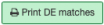

- To draw up and down for all matches when clicking "Draw Team up and down (All)"
To print the team composition sheet select .
.
To enter the Team compositions select . The following opens
. The following opens
- Enter them by selecting the arrow next to the name. Start with the lowest number, the reserve fencer in the end.
It is only possible to reset both sides by selecting reset.
It is requested to print with the "3x Print" button. - 2.

- To draw up and down publicly select this button.
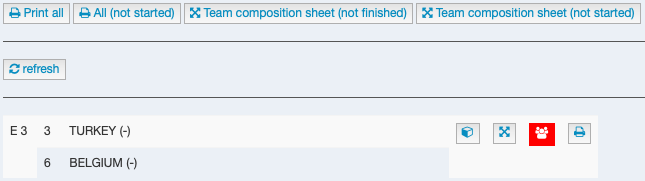
- Select the cube to draw up and down.
Select the second cube to print the team composition sheets
When selecting "Team composition sheet (not started)" all composition sheets from not started bouts open.
When selecting "Team composition sheet (not finished)" all composition sheets from not finished bouts open.
Enter results
- Enter them while using the scanner or via "Result per match"
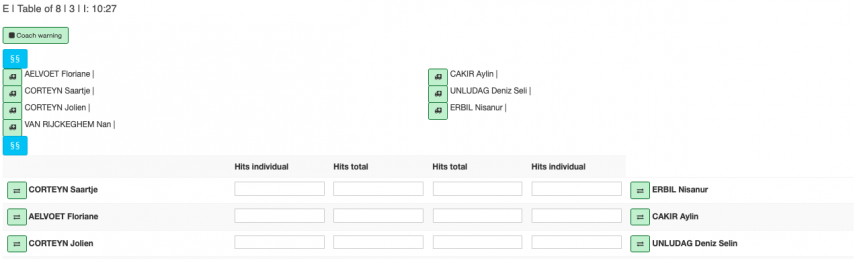
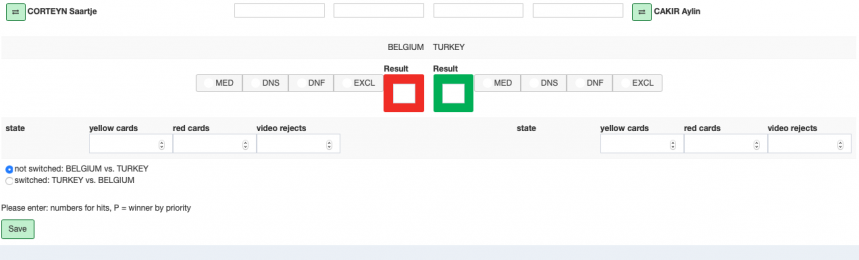
Enter the results per match.
If a fencer was switched select .
.
Select "Save". - Other team options, please be aware to run a test competitions before using it in a real tournament.
- You may also handle teams by two or also 6 athletes.
Please select "Format", then "Edit comeptition default values" and change the number of maximum hits, bouts, minimum and maximum of team members. You can also decide if you like to fence relay or by pairs. - This is relevant for him and her tournaments for example.