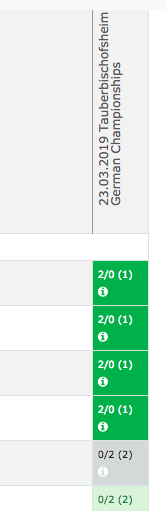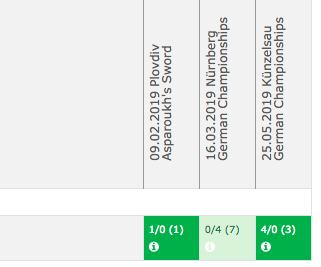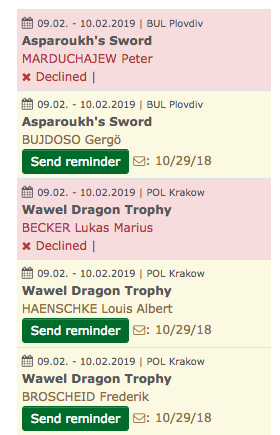Planer
Planner
From Officials and Referees to Clubs and Federations.
Select your federation or club as your function.
The planner can be viewed partially or in full.
Creation of Groups
The creation of groups is important to the planning scope.
The more events you are planning, the more you should think how you want to structure the groups.
It is a good idea to seperate the event groups by international (maybe Worldcup - U20 Worldcup - Championships), national and regional events.
Please make sure to enter the valid till dates, because the venue groups must be created every season.
Furthermore it helps with the planning of referees if you group the different weapons together.
The Referee groups should be ordered by discipline and, if necessary by license level (A/B, C/CN etc.).
Divide the official groups by technician, Competition management, executive committee and other committees.
You can divide the athletes groups by discipline and national team level .
Datei:Bildschirmfoto 2019-02-05 um 17.27.41.png
Example:
Venuegroups:
International Championships all age classes
Worldcup/Grand Prix Epee
Worldcup/Grand Prix Foil
Worldcup/Grand Prix Sabre
Worldcup U20 Epee
Worldcup U20 Foil
Worldcup U20 Sabre
Cadet Circuit Epee
Cadet Circuit Foil
Cadet Circuit Sabre
Nat. Championships/Qualifikation Tournaments Epee
Nat. Championships/Qualifikation Tournaments Foil
Nat. Championships/Qualifikation Tournaments Sabre
Refereegroups:
Referees Epee A/B
Referees Epee C/CN
Referees Foil A/B
Referees Foil C/CN
Referees Sabre A/B
Referees Sabre C/CN
Officalgroup:
Competition manager
Technician
Executive Committee
Staff
Bundestrainer
Turnier-Service-Dienstleister
Ausschüsse
Athleten Gruppen:
Bundeskader je Disziplin
Nachwuchskader je Disziplin
You have created your groups, so you can now begin to plan.
Select Planner>Planner.
You find your groups in the Drop Down Field of their categories.
Chose the Venuegroup and a group of persons you want to plan out and select „Add or modify assignments by group“.
You will get a grid in which the Competitions are at the top and the names of you selected group are at the left.
Datei:Bildschirmfoto 2019-02-05 um 17.10.54.png
Under the grid is a legend.
In this grid you choose the intersection that is formed by the column of a competition and the row of the person you want to plan
A window will open where you can plan the selected person.
Please enter a planning priority (if an alternative planning is intended).
Enter the main application on the left and any alternative ones on the right.
Exampel:
Kampfrichter 1 für Einzel und Team - Einsatz Reihenfolge 1
Kampfrichter 2 für Einzel und im Team – Einsatz Reihenfolge 2
Kampfrichter 3 für Einzel und Team – Einsatz Reihenfolge 3
When you begin your planning you should enter as much as possible and then send out notifications.
Everyone you planned for will receive a notification in which they can confirm or decline the applications.
The Full-View - „Overview of all assignments“, shows all the entered planning for the groups and updates from left to right. Past tournaments will be turned-off, but can be shown by changing the date filter.
It is possible to select individual Venue- and personell groups at any time.
Here the complete planning is shown without any filter options.
Datei:Bildschirmfoto 2019-02-05 um 17.10.54.png
Through the selection of a competition you can view only the planning for this competition.
You can do the same if you select a single person, then you see all planning for that person.
It is always possible to correct something by selecting the corresponding intersection.
These will be logged and can be seen under the i in every intersection.
Here it is also possible to send reminders and change notifications, as well as changing their status.
Declined and pending substitutes will be shown on the Home page to all officials that have a relevant function.
From here you can also send notifications, it will also show when the last notification was sent.
Everyone who has been planned will also have notifications on their Home page.
With the button „next“ you come to the page i, where you can change the status of the application and you can see who else is planned for the competition.