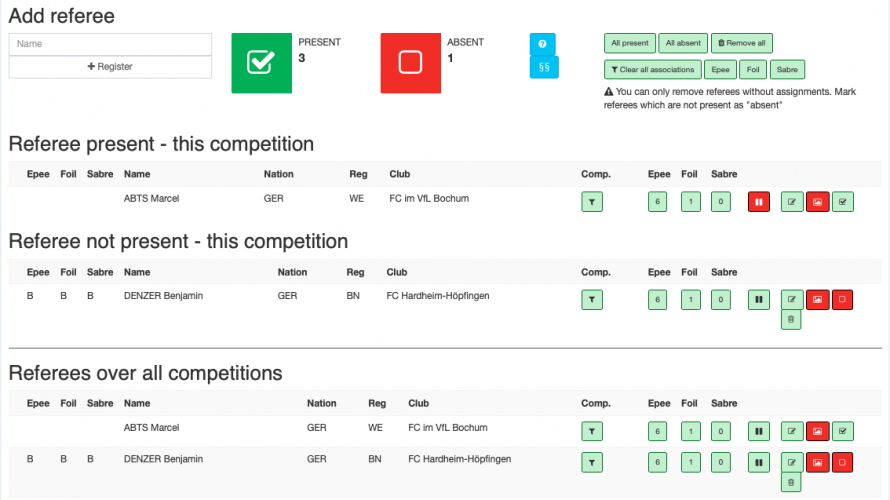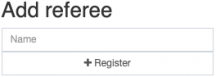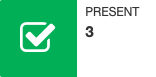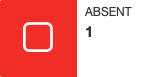Referees
There are three sections for referees.
- Referees present - this competition
Lists all referees associated with this competition and present. - Referees not present - this competition
Lists all referees associated with this competition but absent. - Referees over all competitions
Lists all referees entered in the tournament.
Add a referee by filling in the name and clicking on register. On the next page a list of referees is shown, select the one you need with the "Register button. If the referee is not on the list select "Create referee from fencer" at the top. If the name does not show up here either, select "add new referee".
This is the overview for the referees. If there were referees entered in Ophardt Online they are already entered in the system.
Change the status of all referees at once. Use this for example when starting a new day of competitions.
by clicking on one of the weapons, all referees associated to the weapon show up.
There are different ways to associate a referee:
- Weapon
if the referee judges the whole weapon, meaning every age class and gender use the three boxes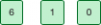
- Competititions
If the referee judges (a) specific competition(s) press and check the competition(s).
and check the competition(s).
![]()
![]() If a referee is on a break just press the break button. when he comes back press it again.
If a referee is on a break just press the break button. when he comes back press it again.
![]() If a referee is not coming but in the system delete him here. It is only possible to delete a referee when the status is absent.
If a referee is not coming but in the system delete him here. It is only possible to delete a referee when the status is absent.
![]()
![]() This Icon is green if the referee is present, red if he is absent. Click on it to change the status.
This Icon is green if the referee is present, red if he is absent. Click on it to change the status.