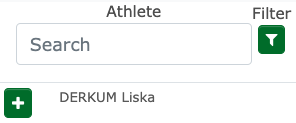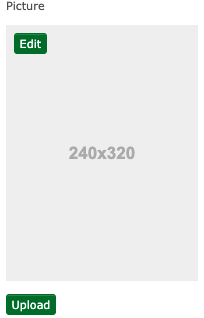Accreditation
Accreditation
First you select „My Federation“/„My Club“ and then accreditation.
Datei:Bildschirmfoto 2019-04-19 um 16.28.45.png
Now you see a list of events for which you can add new accreditations.
In every row there are some symbols in the front.
![]() This button sends you to a list where you can see and edit all previously created accreditations. Additionally you can add accreditations here.
This button sends you to a list where you can see and edit all previously created accreditations. Additionally you can add accreditations here.
If you want to add a new accreditation you have multiple options.
Datei:Bildschirmfoto 2019-04-19 um 16.36.55.png
With „New Manually“ you can add an accreditation for someone who isn’t in the system already.
Through „New from database“ you can search the database for someone you want to create an accreditation for.
With „New from inscription Athlete“ you can add an accreditation for an athlete that is inscriped in the tournament. You can do the same for referees via the button „New from inscription referee/umpire“.
In the list you can print out single accreditations via the printer button, edit them to change name and function and upload pictures. From the color of the picture icon you can see the status of the picture. Red means that there is no picture, blue means that the current picture was pulled from the database and you should control it. Green means that a picture was uploaded.
To upload a picture click on the picture symbol and select the „Edit“ option. Choose the picture you want and upload it. Make sure to only use jpg or png files.
Only the organizer has the following options.
![]() With this symbol you can customize the layout of the accreditation. You can change the background, headers and footers individually. To do this simply upload the pictures in the right spots. Also make sure to only jpg or png and that they have the right size.
With this symbol you can customize the layout of the accreditation. You can change the background, headers and footers individually. To do this simply upload the pictures in the right spots. Also make sure to only jpg or png and that they have the right size.
![]() Via this icon you select different templates, printouts and paper sizes for the accreditation.
Via this icon you select different templates, printouts and paper sizes for the accreditation.