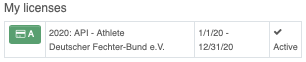LicenseMembership
Athlete license-membership
Once you logged in as an athlete, you can see, if you have licenses and how long those are valid. Is the page empty you have no license.
Select "my account/license membership" if you want to order a license.
Which license is available for ordering depends on the rules of your federation.
Select which license you like to order and then Datei:Screenshot (330).png.
Once you have chosen the licenses, add them to your cart Datei:Screenshot (318) 1.png.
Now it is possible to see your order.
Datei:Screenshot (318).png
Use the button Datei:Screenshot (318) 2.png to confirm your license order. Please be aware, that if you have a request regarding the payment the contracting party will be shown here.
Please handle the payment Datei:Screenshot (320) 2.png now.
Select one of the given options. If you choose payment via Paypal you can also use your credit card and, if the payment is confirmed from Paypal, the licenses will be released automatically.
Select continue to finalize the process. Now you can print an invoice, in which you will find the bank details and reference number.
You are able to see your license order under Datei:Screenshot (325).png
You can print the invoice and your license here and you can also find the reference number.
Once the federation has confirmed the payment, the license is shown at the home screen.