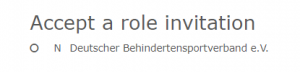Online:Club/AccessRights: Unterschied zwischen den Versionen
| Zeile 5: | Zeile 5: | ||
Select these according to the task area of the access authorisations. Select them according to the task area of the access authorisations. | Select these according to the task area of the access authorisations. Select them according to the task area of the access authorisations. | ||
| + | |||
All administrators are displayed here. Please be aware that all administrators must agree to the privacy policy. | All administrators are displayed here. Please be aware that all administrators must agree to the privacy policy. | ||
| + | |||
You can remove or add administrators. | You can remove or add administrators. | ||
| Zeile 12: | Zeile 14: | ||
To remove an administrator, select [[Datei:Bildschirmfoto_2019-10-08_um_16.04.13.png]] to remove this user from the administrator list. | To remove an administrator, select [[Datei:Bildschirmfoto_2019-10-08_um_16.04.13.png]] to remove this user from the administrator list. | ||
| + | [[Datei:Screenshot_(267).png|mini]] | ||
You may add new administrators by searching for their username and selecting [[Datei:Bildschirmfoto_2019-10-08_um_16.12.09.png]]. | You may add new administrators by searching for their username and selecting [[Datei:Bildschirmfoto_2019-10-08_um_16.12.09.png]]. | ||
The new user will see the invitation on Home and needs to accept it as well as the data safety rules. | The new user will see the invitation on Home and needs to accept it as well as the data safety rules. | ||
| − | |||
| − | |||
Version vom 17. März 2022, 15:28 Uhr
Here you can edit all access rights for your association or federation.
Select these according to the task area of the access authorisations. Select them according to the task area of the access authorisations.
All administrators are displayed here. Please be aware that all administrators must agree to the privacy policy.
You can remove or add administrators.
To remove an administrator, select ![]() to remove this user from the administrator list.
to remove this user from the administrator list.
You may add new administrators by searching for their username and selecting ![]() .
.
The new user will see the invitation on Home and needs to accept it as well as the data safety rules.