Online:Athlete/Home: Unterschied zwischen den Versionen
| Zeile 1: | Zeile 1: | ||
| − | All users can see their roles and functions on the right side.<br />If | + | All users can see their roles and functions on the right side.<br />If Your account is associated to an athlete, You will be logged in as this automatically.<br /><span style="font-size: 0.939em;">[[Datei:functions_athlete.png]]<br />In the task bar on top, you have the functions "Pre-entries" and "My account". (depending on the given rights, in Crossminton for all athletes/other sports depending on the competitions).<br />If you also have a license for Ophardt Touch, tournament software, it will be shown as well.<br /></span> |
| − | |||
| − | + | '''Entries''' | |
| − | <span style="font-size: 0.939em;">[[Datei:PDF.png]] = PDF invitation, select to open.</span> | + | Enter events , competitions<br />[[Datei:Entries.png|886x215px]]<br />If you select "Entries", the list of events will be shown. It will also show information about number of registrations, date, location, title, age groups, gender and entry / pre-entry deadlines.<br /><br />[[Datei:registration_closed.png|alt=Registration closed|30x35px]] = Registration is closed, but cancellation of entries might be possible.<br />[[Datei:Register_blue.png|30x30px]] = Registration is open<br />For more information go to: [[Online:Administration/Inscription|Inscription]] |
| + | |||
| + | <span style="font-size: 0.939em;">[[Datei:overview_blue.png|30x29px]] = Registration overview<br /></span> | ||
| + | |||
| + | <span style="font-size: 0.939em;">[[Datei:PDF.png|30x29px]] = PDF invitation, select to open.</span> | ||
Version vom 27. April 2020, 10:08 Uhr
All users can see their roles and functions on the right side.
If Your account is associated to an athlete, You will be logged in as this automatically.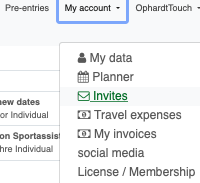
In the task bar on top, you have the functions "Pre-entries" and "My account". (depending on the given rights, in Crossminton for all athletes/other sports depending on the competitions).
If you also have a license for Ophardt Touch, tournament software, it will be shown as well.
Entries
Enter events , competitions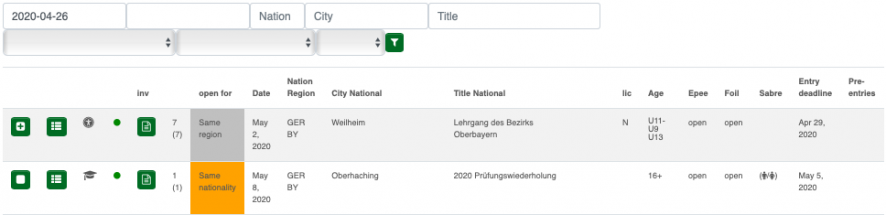
If you select "Entries", the list of events will be shown. It will also show information about number of registrations, date, location, title, age groups, gender and entry / pre-entry deadlines.
30x35px = Registration is closed, but cancellation of entries might be possible.
30x30px = Registration is open
For more information go to: Inscription
30x29px = Registration overview
30x29px = PDF invitation, select to open.