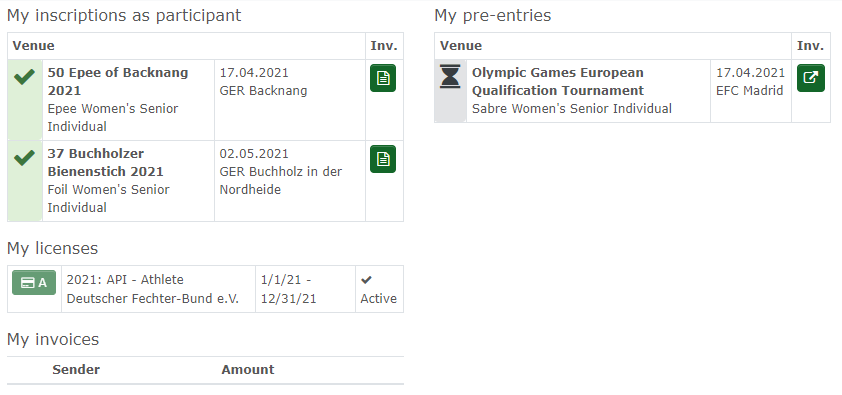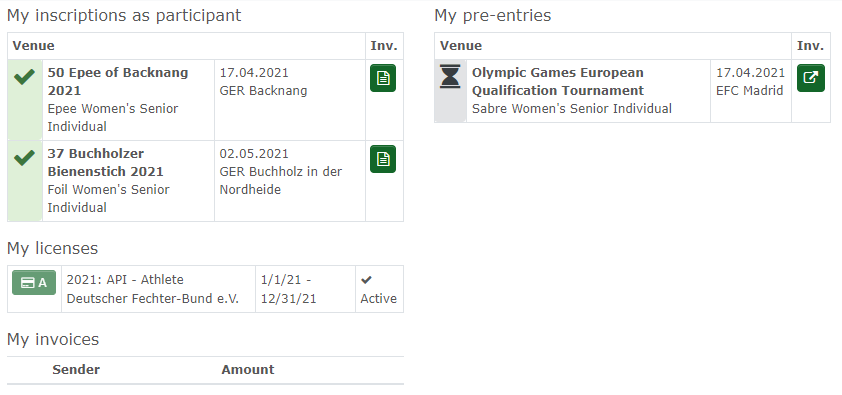|
|
| (11 dazwischenliegende Versionen desselben Benutzers werden nicht angezeigt) |
| Zeile 1: |
Zeile 1: |
| − | All users can see their roles and functions on the right side.<br />If your account is associated to an athlete, you will be logged in as this automatically.<br /><span style="font-size: 0.939em;">[[Datei:functions_athlete.png]]<br />In the task bar on top, you may have the functions "Entries", "Pre-entries" and "My account".
| + | The left side shows which events you are registered for. These are, for example, tournaments or courses. |
| | + | The right-hand side shows which events you are pre-registered for. |
| | | | |
| − | If you also have a license for Ophardt Touch, tournament software, it will be shown as well.<br /></span>
| + | It shows which tournaments you have pre-registered for, but also if your association or club has pre-registered you for tournaments |
| | | | |
| | + | At the bottom you can see the licences with validity period and status. |
| | | | |
| − | '''Entries-/Pre-entries'''
| + | Invoices may also be displayed. |
| − | | + | [[Datei:Dashboard athlete EN.png]] |
| − | Enter events , competitions<br />[[Datei:Entries.png|886x215px]]<br />If you select "Entries", the list of events will be shown. It will also show information about number of registrations, date, location, title, age groups, gender and entry / pre-entry deadlines.<br /><br />[[Datei:registration_closed.png|alt=Registration closed|30x35px]] = Registration is closed, but cancellation of entries might be possible.<br />[[Datei:Register_blue.png|30x30px]] = Registration is open<br />For more information go to: [[Online:Administration/Inscription|Inscription]]
| |
| − | | |
| − | <span style="font-size: 0.939em;">[[Datei:overview_blue.png|30x29px]] = Registration overview<br /></span>
| |
| − | | |
| − | <span style="font-size: 0.939em;">[[Datei:PDF.png|30x29px]] = PDF invitation, select to open.</span>
| |
Aktuelle Version vom 7. Januar 2022, 15:49 Uhr
The left side shows which events you are registered for. These are, for example, tournaments or courses.
The right-hand side shows which events you are pre-registered for.
It shows which tournaments you have pre-registered for, but also if your association or club has pre-registered you for tournaments
At the bottom you can see the licences with validity period and status.
Invoices may also be displayed.