Touch Fencing:Manual/Preparation: Unterschied zwischen den Versionen
| (4 dazwischenliegende Versionen von 2 Benutzern werden nicht angezeigt) | |||
| Zeile 1: | Zeile 1: | ||
To experience a smooth tournament/competition, follow these steps in order: | To experience a smooth tournament/competition, follow these steps in order: | ||
| − | # Add rankings in | + | If there are questions concerning the booking of tournaments please go to: [[Online:General/Ophardt Touch|Ophardt Touch]] |
| + | |||
| + | # Add rankings in the Online System<br />By adding the rankings into Ophardt Online beforehand they will load automatically into the software while activating the tournament.<br />The following steps have to be done for each competition of a tournament.<br /> | ||
## To do that login to [https://fencing.ophardt.online/de/login fencing.ophardt.online] and select trough "My federation" "My tournaments". | ## To do that login to [https://fencing.ophardt.online/de/login fencing.ophardt.online] and select trough "My federation" "My tournaments". | ||
## Search for the needed tournament and press "competitions" [[Datei:rankings_add_Ophardt_Onlin.png]] | ## Search for the needed tournament and press "competitions" [[Datei:rankings_add_Ophardt_Onlin.png]] | ||
## Now there is an overview of all competitions in the tournament.<br />Click on [[Datei:Rankings_Ophardt_Online.png]]. If it is green there is already added a ranking for this competition. | ## Now there is an overview of all competitions in the tournament.<br />Click on [[Datei:Rankings_Ophardt_Online.png]]. If it is green there is already added a ranking for this competition. | ||
| − | ## Press the green "+" button. Then there is an overview of rankings, search the one you want to add and press the "+" in front of it. Now it is added. | + | ## Press the green "+" button. Then there is an overview of rankings, search the one you want to add and press the "+" in front of it. Now it is added.<br /><br /> |
# Enter of DT<br />Please enter the DT for the tournament, print it and post it. This is important because if someone has a problem they know to whom to speak.<br /> | # Enter of DT<br />Please enter the DT for the tournament, print it and post it. This is important because if someone has a problem they know to whom to speak.<br /> | ||
## In the Ophardt Touch software go to "Format". | ## In the Ophardt Touch software go to "Format". | ||
| − | ## On the top of the page is | + | ## On the top of the page are two buttons [[Datei:Edit_Event.png|122x25px]] and [[Datei:Edit_compettition.png]]. <br />If the DT is entered in "Edit event" it will be added in each competition, if in "Edit competition" only in that competition. |
| + | ## Search for "Technical directory and commission members"<br />Add the names of the competition manager and, if present, the referee delegate. | ||
| + | |||
| + | |||
| + | Add external rankings while uploading csv files. | ||
| + | The csv format should use UTF-8 and have the follwing columns without headerline: | ||
| + | |||
| + | Platz;Name:ID;Punkte | ||
Aktuelle Version vom 20. Juli 2024, 15:31 Uhr
To experience a smooth tournament/competition, follow these steps in order:
If there are questions concerning the booking of tournaments please go to: Ophardt Touch
- Add rankings in the Online System
By adding the rankings into Ophardt Online beforehand they will load automatically into the software while activating the tournament.
The following steps have to be done for each competition of a tournament.
- To do that login to fencing.ophardt.online and select trough "My federation" "My tournaments".
- Search for the needed tournament and press "competitions"

- Now there is an overview of all competitions in the tournament.
Click on . If it is green there is already added a ranking for this competition.
. If it is green there is already added a ranking for this competition. - Press the green "+" button. Then there is an overview of rankings, search the one you want to add and press the "+" in front of it. Now it is added.
- Enter of DT
Please enter the DT for the tournament, print it and post it. This is important because if someone has a problem they know to whom to speak.
- In the Ophardt Touch software go to "Format".
- On the top of the page are two buttons
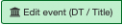 and
and  .
.
If the DT is entered in "Edit event" it will be added in each competition, if in "Edit competition" only in that competition. - Search for "Technical directory and commission members"
Add the names of the competition manager and, if present, the referee delegate.
Add external rankings while uploading csv files.
The csv format should use UTF-8 and have the follwing columns without headerline:
Platz;Name:ID;Punkte