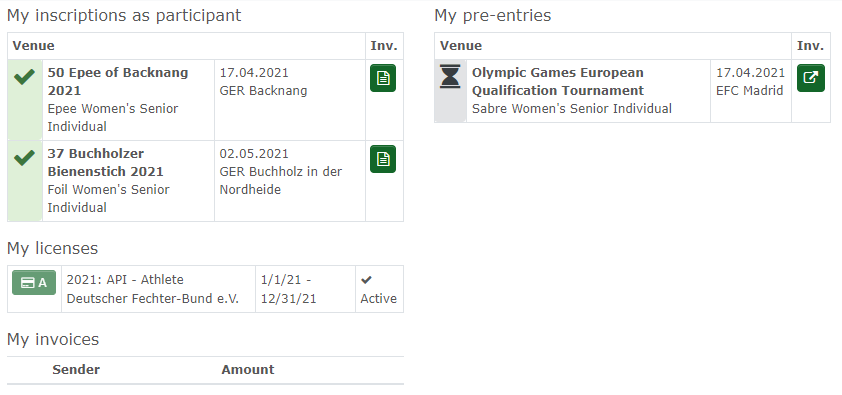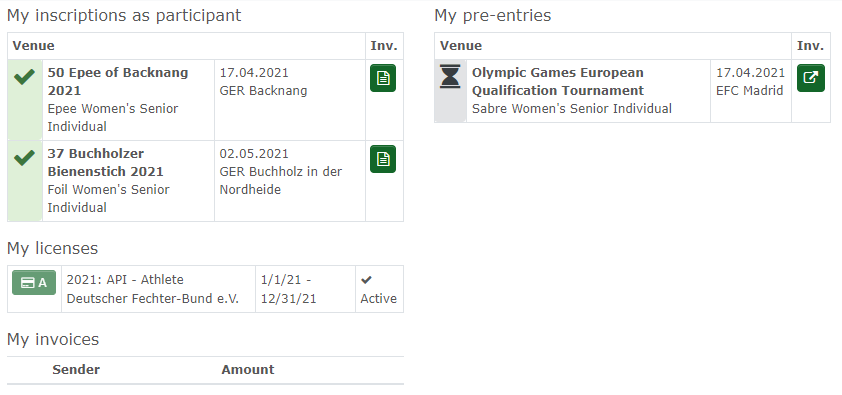|
|
| (17 dazwischenliegende Versionen von 2 Benutzern werden nicht angezeigt) |
| Zeile 1: |
Zeile 1: |
| − | All users can see their roles and functions on the right side.<br />If your account is associated to an athlete, you will be logged in as this automatically.<br /><span style="font-size: 0.939em;">[[Datei:Athlete2.png]]<br />in the task bar on top, you can have the functions "Inscription" and "My account". (depending on the given rights, in Crossminton for all athletes/other sports depending on the tournaments).<br />If you also have a license for Ophardt Touch, tournament software, it will be shown as well.<br /></span>
| + | The left side shows which events you are registered for. These are, for example, tournaments or courses. |
| | + | The right-hand side shows which events you are pre-registered for. |
| | | | |
| − | <br />Inscription = Inscribe for events , tournaments<br />[[Datei:Register_athlete.png|alt=register_athlete]]<br />If you select "Inscriptions, the list of events will be shown. It will also show information about number of registrations, date, place, points/level, title, ageclasses, gender and registration / preinscripiton deadlines.<br /><br />[[Datei:registration_closed.png|alt=Registration closed]] = Registration is closed, but return of registration might be possible.<br />[[Datei:Scratch.png]]<br />[[Datei:Register_blue.png]] = Registration is open<br />If you want to inscribe for an event, please select in the drop down field on the left side in which categorie you like to register and select [[Datei:Register_blue.png]]. Now your name will be shown in the "select" categorie at the right side. Please see further details under Administration/Inscription .<br />[[Datei:Athlete_register.png]]<br /><br />
| + | It shows which tournaments you have pre-registered for, but also if your association or club has pre-registered you for tournaments |
| | | | |
| − | <span style="font-size: 0.939em;">[[Datei:overview_blue.png]] = Registration overview<br />[[Datei:Registration_overview.png]]<br /></span>
| + | At the bottom you can see the licences with validity period and status. |
| | | | |
| − | <span style="font-size: 0.939em;">[[Datei:PDF.png]] = PDF invitation, select to open.</span>
| + | Invoices may also be displayed. |
| | + | [[Datei:Dashboard athlete EN.png]] |
Aktuelle Version vom 7. Januar 2022, 15:49 Uhr
The left side shows which events you are registered for. These are, for example, tournaments or courses.
The right-hand side shows which events you are pre-registered for.
It shows which tournaments you have pre-registered for, but also if your association or club has pre-registered you for tournaments
At the bottom you can see the licences with validity period and status.
Invoices may also be displayed.