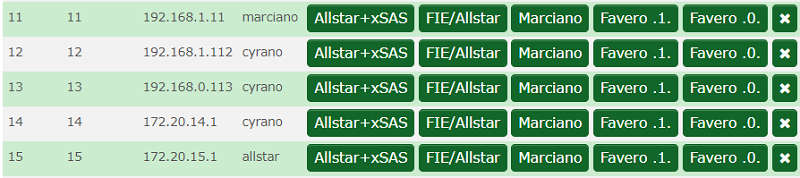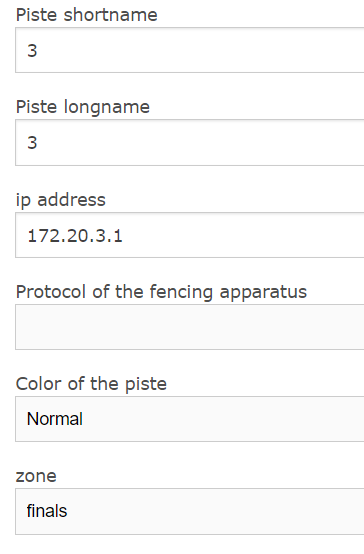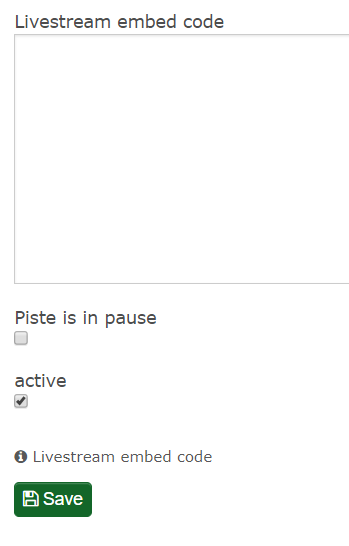Settings/Manage Piste - Live Stream: Unterschied zwischen den Versionen
| (6 dazwischenliegende Versionen desselben Benutzers werden nicht angezeigt) | |||
| Zeile 1: | Zeile 1: | ||
| − | Manage piste offers you an easy way to handle the setup of IP adress and to activate additional pistes. The installation include 64 pistes. The piste numbers 1-12 are active. The piste numbers 60-64 are prepared as final and colored pistes. | + | Manage piste offers you an easy way to handle the setup of IP adress and to activate additional pistes. The installation include 64 pistes. The piste numbers 1-12 are active. The piste numbers 60-64 are prepared as final and colored pistes.<br /><br />You may print here[[Datei:Screenshot_(345).png]]an IP plan over all activate pistes. |
[[Datei:Screenshot_(336).png]] | [[Datei:Screenshot_(336).png]] | ||
| Zeile 5: | Zeile 5: | ||
You may delete pistes while selecting the bin [[Datei:Screenshot_(339)_4.png]], but please be aware that you can not add them later again. | You may delete pistes while selecting the bin [[Datei:Screenshot_(339)_4.png]], but please be aware that you can not add them later again. | ||
| − | Select [[Datei:Screenshot_(339)_1.png]] to | + | Select [[Datei:Screenshot_(339)_1.png]] to deactivate and [[Datei:Screenshot_(339)_2.png]] to activate pistes. |
Please select edit [[Datei:Screenshot_(339)_3.png]] to add details like colors, Live Stream links and important information to be displayed at www.fencingworldwide.com. | Please select edit [[Datei:Screenshot_(339)_3.png]] to add details like colors, Live Stream links and important information to be displayed at www.fencingworldwide.com. | ||
| + | |||
| + | Setup of pistes for Live scoring: | ||
For the Live scoring please select the relevant scoring machine and take care that the IP adress is correct. Under edit you may change the IP adress to a different range if necessary. Please find here some examples. While selecting [[Datei:Screenshot_(339)_5.png]] the IP adress will be canceled. | For the Live scoring please select the relevant scoring machine and take care that the IP adress is correct. Under edit you may change the IP adress to a different range if necessary. Please find here some examples. While selecting [[Datei:Screenshot_(339)_5.png]] the IP adress will be canceled. | ||
| Zeile 14: | Zeile 16: | ||
[[Datei:Screenshot_(341).png]] | [[Datei:Screenshot_(341).png]] | ||
| + | You may handle here [[Datei:Screenshot_(339)_3.png]] the setup of piste numbers and colors , add links for Live Stream, add information to be displayed at www.fencingworldwide.com. PLease be aware that the piste names needs to be unique. | ||
| + | |||
| + | [[Datei:Screenshot_(337).png]] [[Datei:Screenshot_(338).png]] | ||
| + | |||
| + | The functions Procotol of the fencing apparatus, Color of the piste and the zone are predefined and drop down fields. | ||
| + | |||
| + | The zones are helpful for big events to split the pistes into several zones like: finals = Center Court, area 1 = Hall 1, area 2 = Hall 2. | ||
| + | |||
| + | This areas should be separated network areas. This can allow to disconnect areas if necessary. | ||
| + | |||
| + | |||
| + | Please add the embed Code for the Livestream to transmit it with the results onto www.fencingworldwide.com.<br />The "spectators - followers" can see now tournament results, Live-scoring and / or Livestream on one website. | ||
| − | + | You may check and uncheck "Piste in pause" if an issue happens for a long period of time and the piste needs to be repaired.<br />Like this you may avoid to use the piste by mistake for example at Referee and piste assignment. | |
| − | |||
| − | |||
| − | |||
Aktuelle Version vom 23. Februar 2018, 22:52 Uhr
Manage piste offers you an easy way to handle the setup of IP adress and to activate additional pistes. The installation include 64 pistes. The piste numbers 1-12 are active. The piste numbers 60-64 are prepared as final and colored pistes.
You may print here![]() an IP plan over all activate pistes.
an IP plan over all activate pistes.
You may delete pistes while selecting the bin ![]() , but please be aware that you can not add them later again.
, but please be aware that you can not add them later again.
Select ![]() to deactivate and
to deactivate and ![]() to activate pistes.
to activate pistes.
Please select edit ![]() to add details like colors, Live Stream links and important information to be displayed at www.fencingworldwide.com.
to add details like colors, Live Stream links and important information to be displayed at www.fencingworldwide.com.
Setup of pistes for Live scoring:
For the Live scoring please select the relevant scoring machine and take care that the IP adress is correct. Under edit you may change the IP adress to a different range if necessary. Please find here some examples. While selecting ![]() the IP adress will be canceled.
the IP adress will be canceled.
You may handle here ![]() the setup of piste numbers and colors , add links for Live Stream, add information to be displayed at www.fencingworldwide.com. PLease be aware that the piste names needs to be unique.
the setup of piste numbers and colors , add links for Live Stream, add information to be displayed at www.fencingworldwide.com. PLease be aware that the piste names needs to be unique.
The functions Procotol of the fencing apparatus, Color of the piste and the zone are predefined and drop down fields.
The zones are helpful for big events to split the pistes into several zones like: finals = Center Court, area 1 = Hall 1, area 2 = Hall 2.
This areas should be separated network areas. This can allow to disconnect areas if necessary.
Please add the embed Code for the Livestream to transmit it with the results onto www.fencingworldwide.com.
The "spectators - followers" can see now tournament results, Live-scoring and / or Livestream on one website.
You may check and uncheck "Piste in pause" if an issue happens for a long period of time and the piste needs to be repaired.
Like this you may avoid to use the piste by mistake for example at Referee and piste assignment.