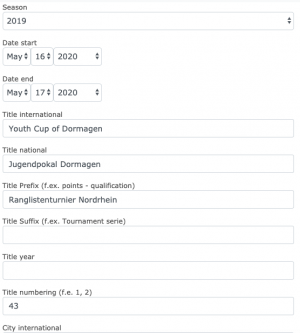Online:Club/MyEvents: Unterschied zwischen den Versionen
| (21 dazwischenliegende Versionen desselben Benutzers werden nicht angezeigt) | |||
| Zeile 5: | Zeile 5: | ||
| + | [[Datei:Bildschirmfoto_2019-04-03_um_11.31.02.png|mini]] | ||
| − | |||
| − | + | Under My Manager you have different types of events. | |
| + | |||
| + | Select the one you need and you get a list of events. | ||
| + | |||
| + | |||
| + | |||
| + | |||
| + | |||
| + | To copy the event into a new season click on the calendar icon to the right of the row. You will be shown the events of the last seasons, simply click the calendar icon again to move. | ||
| − | |||
[[Datei:Bildschirmfoto_2019-04-03_um_11.32.35.png]] | [[Datei:Bildschirmfoto_2019-04-03_um_11.32.35.png]] | ||
| − | |||
| − | + | ||
| + | [[Datei:Bildschirmfoto_2019-04-03_um_11.32.57.png|mini]] | ||
| + | |||
| + | |||
| + | |||
| + | |||
| + | |||
| + | On the next screen you can make adjustments to the settings of your event, like changing the date. | ||
| + | |||
| + | Please make sure to put the | ||
| + | |||
| + | title | ||
| + | |||
| + | year | ||
| + | |||
| + | numbering | ||
| + | |||
| + | in the corresponding field. | ||
| + | |||
| + | |||
| + | |||
| + | |||
| + | |||
| + | |||
| + | |||
| + | |||
| + | |||
| + | |||
| + | |||
| + | [[Datei:Bildschirmfoto_2019-04-03_um_11.31.10.png|mini]] | ||
| + | |||
| + | |||
| + | Please take note that you don’t need to put the ageclass or weapons in the title. | ||
| + | |||
| + | These information are shown in the event calendar anyway. | ||
| + | |||
| + | |||
| + | |||
| + | |||
| + | |||
| + | |||
| + | |||
| + | |||
| + | [[Datei:Bildschirmfoto_2019-04-03_um_11.31.12.png|mini]] | ||
| + | |||
| + | As long as the calendar icon before the season is red, the event will not be shown in the event calendar. | ||
| + | |||
| + | To change that simply click on it. You can always toggle it back by clicking on it again. | ||
| + | |||
| + | [[Datei:Stornieren.png|mini|Cancel]] | ||
| + | |||
| + | |||
| + | |||
| + | |||
| − | |||
| − | |||
| − | |||
| − | + | The green or red dot is selected to cancel (red) or activate (green) the tournament. | |
Aktuelle Version vom 8. Januar 2022, 20:46 Uhr
Copying events into a new season
Select > My Club / My federation > My events
Under My Manager you have different types of events.
Select the one you need and you get a list of events.
To copy the event into a new season click on the calendar icon to the right of the row. You will be shown the events of the last seasons, simply click the calendar icon again to move.
On the next screen you can make adjustments to the settings of your event, like changing the date.
Please make sure to put the
title
year
numbering
in the corresponding field.
Please take note that you don’t need to put the ageclass or weapons in the title.
These information are shown in the event calendar anyway.
As long as the calendar icon before the season is red, the event will not be shown in the event calendar.
To change that simply click on it. You can always toggle it back by clicking on it again.
The green or red dot is selected to cancel (red) or activate (green) the tournament.