Online:Club/MyIncomingEntryPayments: Unterschied zwischen den Versionen
K (Liska.derkum verschob die Seite Online:Administration/Inscription payment management nach Online:Club/MyIncomingEntryPayments, ohne dabei eine Weiterleitung anzulegen) |
|||
| (Eine dazwischenliegende Version von einem anderen Benutzer wird nicht angezeigt) | |||
| Zeile 1: | Zeile 1: | ||
| − | + | <span class="s1">'''Managing entry fees'''</span> | |
| − | |||
| − | + | <span class="s1">First select „My federation“ and then „My tournaments“. </span> | |
| − | [[Datei: | + | [[Datei:Bildschirmfoto_2019-04-23_um_10.53.33.png]] |
| − | + | <span class="s1">In the following list you can search for the event you want to work on. When you click on the green money symbol you will be taken to one of two different overviews.</span> | |
| − | + | <span class="s1">[[Datei:Bildschirmfoto_2019-04-23_um_10.53.56.png]]</span> | |
| − | + | <span class="s1">The first one is for smaller events competition. By selecting the green eye symbol at the end of one of the rows you can see more details about the inscription. </span> | |
| − | + | [[Datei:Bildschirmfoto_2019-04-23_um_10.54.38.png]] | |
| − | + | <span class="s1">There you can also set it to paid or cancel it altogether.</span> | |
| − | [[Datei: | + | [[Datei:Bildschirmfoto_2019-04-23_um_10.54.42.png]] |
| − | + | <span class="s1">Bigger events instead have a raster view where inscriptions are listed by competition. [[Datei:Bildschirmfoto_2019-04-23_um_10.54.02.png]]</span> | |
| − | + | <span class="s1">Here you can set inscriptions to paid by competition by simply clicking on the corresponding red money symbol, or all inscriptions for one club with the blue money symbol. When you select the blue arrow you see the inscriptions of a club by athlete. There you can set individual athletes to paid or cancel their inscription.</span> | |
| − | + | <span class="s1">[[Datei:Bildschirmfoto_2019-04-23_um_10.54.14.png]]</span> | |
| − | |||
| − | [[Datei: | ||
Aktuelle Version vom 20. Oktober 2020, 13:57 Uhr
Managing entry fees
First select „My federation“ and then „My tournaments“.
In the following list you can search for the event you want to work on. When you click on the green money symbol you will be taken to one of two different overviews.
The first one is for smaller events competition. By selecting the green eye symbol at the end of one of the rows you can see more details about the inscription.
There you can also set it to paid or cancel it altogether.
Bigger events instead have a raster view where inscriptions are listed by competition. 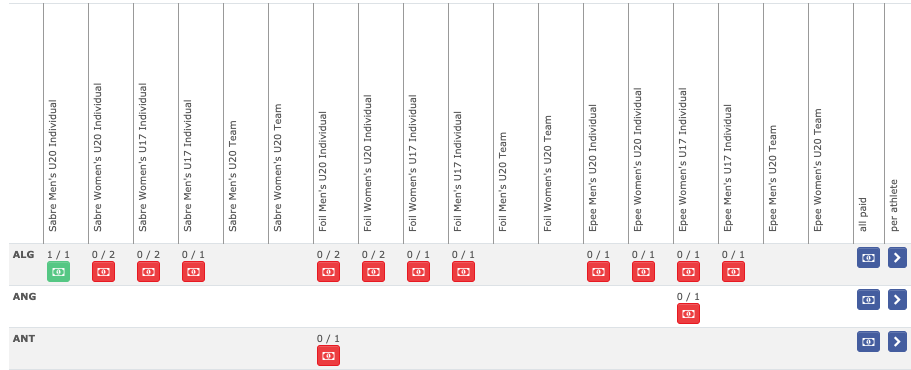
Here you can set inscriptions to paid by competition by simply clicking on the corresponding red money symbol, or all inscriptions for one club with the blue money symbol. When you select the blue arrow you see the inscriptions of a club by athlete. There you can set individual athletes to paid or cancel their inscription.




