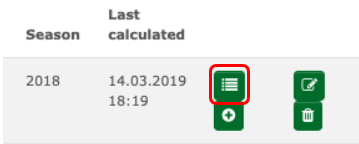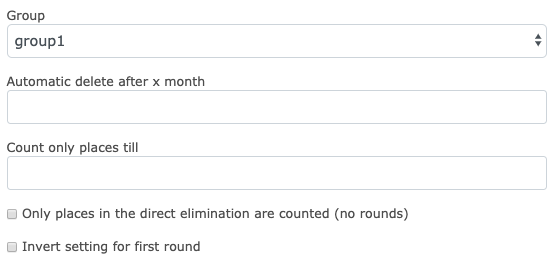Online:RegionalNational Federation/MyRankings: Unterschied zwischen den Versionen
| Zeile 58: | Zeile 58: | ||
[[Datei:Bildschirmfoto_2019-10-23_um_14.42.27.png]] Recalculates the ranking for this season. | [[Datei:Bildschirmfoto_2019-10-23_um_14.42.27.png]] Recalculates the ranking for this season. | ||
| + | |||
| + | [[Datei:Bildschirmfoto_2019-10-23_um_14.47.08.png]] Opens an overview of the tournaments that are used to calculate the ranking. Here you can add, change or delete tournaments. | ||
| + | |||
| + | [[Datei:Bildschirmfoto_2019-10-23_um_14.57.02.png]] Shows different versions of the ranking, where the newest version is always at the top. The three symbols to the right stand for different formats. | ||
| + | |||
| + | [[Datei:Bildschirmfoto_2019-10-23_um_15.05.16.png]] Shows all athletes in the ranking sort by points highest to lowest. | ||
| + | |||
| + | [[Datei:Bildschirmfoto_2019-10-23_um_15.07.12.png]] If points where transfered over from a previous season the amount of points per athlete will be shown here. | ||
| + | |||
| + | [[Datei:Bildschirmfoto_2019-10-23_um_15.15.22.png]] Deletes the season. This requires a security request. | ||
| + | |||
| + | [[Datei:Bildschirmfoto_2019-10-23_um_15.16.29.png]] Opens a menu where you can change the settings for this season. | ||
| + | |||
| + | |||
| + | Which settings are used is usually governed by the federation or club that uses the ranking. | ||
Version vom 23. Oktober 2019, 17:04 Uhr
Manage Rankings
Select "General" and then "Rankings".
Datei:Bildschirmfoto 2019-10-23 um 12.40.41.png
In the next list all existing rankings are shown. Here you can manage and create rankings. To create a new ranking select the green "+" at the top left.
After this search for your ranking in the first list and select "Seasons".
All seasons for which the ranking was active. Because this ranking is new it is currently empty. To change this select the green "+" at the top left of the screen.
Now you have to enter more specific information about the ranking, like if it is rolling, how many tournaments are counted and the maximum and minimum year of birth to be included in the ranking.
Next you have to add tournaments from which the raking will be calculated. To do this select "Competitions" in the season.
There you can add tournaments by selecting the green "+" and searching for the tournament in question.
After you have added a tournament you have to set a few options, from which group and point key are the most important.
You can change the following settings:
![]() With this icon you can change general aspects of a ranking, for example the name, the weapon and the age class.
With this icon you can change general aspects of a ranking, for example the name, the weapon and the age class.
![]() Deletes the ranking entirely. To ensure this does not happen by accident a security request is in place.
Deletes the ranking entirely. To ensure this does not happen by accident a security request is in place.
![]() Copies a ranking in the next season. To do this a security request must be confirmed.
Copies a ranking in the next season. To do this a security request must be confirmed.
![]() This symbol opens an overview over all seasons for this ranking.
This symbol opens an overview over all seasons for this ranking.
In that menu you have the following options:
![]() Toggles if a ranking is open to be recalculated or not.
Toggles if a ranking is open to be recalculated or not.
![]() Toggles if a ranking can be transfered to Ophardt Touch, our tournament software.
Toggles if a ranking can be transfered to Ophardt Touch, our tournament software.
![]() Toggles if a ranking can be openly seen on Ophardt Online or not.
Toggles if a ranking can be openly seen on Ophardt Online or not.
![]() Recalculates the ranking for this season.
Recalculates the ranking for this season.
![]() Opens an overview of the tournaments that are used to calculate the ranking. Here you can add, change or delete tournaments.
Opens an overview of the tournaments that are used to calculate the ranking. Here you can add, change or delete tournaments.
![]() Shows different versions of the ranking, where the newest version is always at the top. The three symbols to the right stand for different formats.
Shows different versions of the ranking, where the newest version is always at the top. The three symbols to the right stand for different formats.
![]() Shows all athletes in the ranking sort by points highest to lowest.
Shows all athletes in the ranking sort by points highest to lowest.
![]() If points where transfered over from a previous season the amount of points per athlete will be shown here.
If points where transfered over from a previous season the amount of points per athlete will be shown here.
![]() Deletes the season. This requires a security request.
Deletes the season. This requires a security request.
![]() Opens a menu where you can change the settings for this season.
Opens a menu where you can change the settings for this season.
Which settings are used is usually governed by the federation or club that uses the ranking.